Load Base Model
Introduction #
The playground is designed for experimenting with different base models, allowing you to combine them with your datasets and tailored prompts to create a snapshot. This snapshot, comprising a large language model (LLM), a specific prompt, and possibly a dataset, can be saved for future uses like fine-tuning.
Part 3: Load Base Model #
Open the Playground #
- From the project’s Snapshots tab, select New Playground.
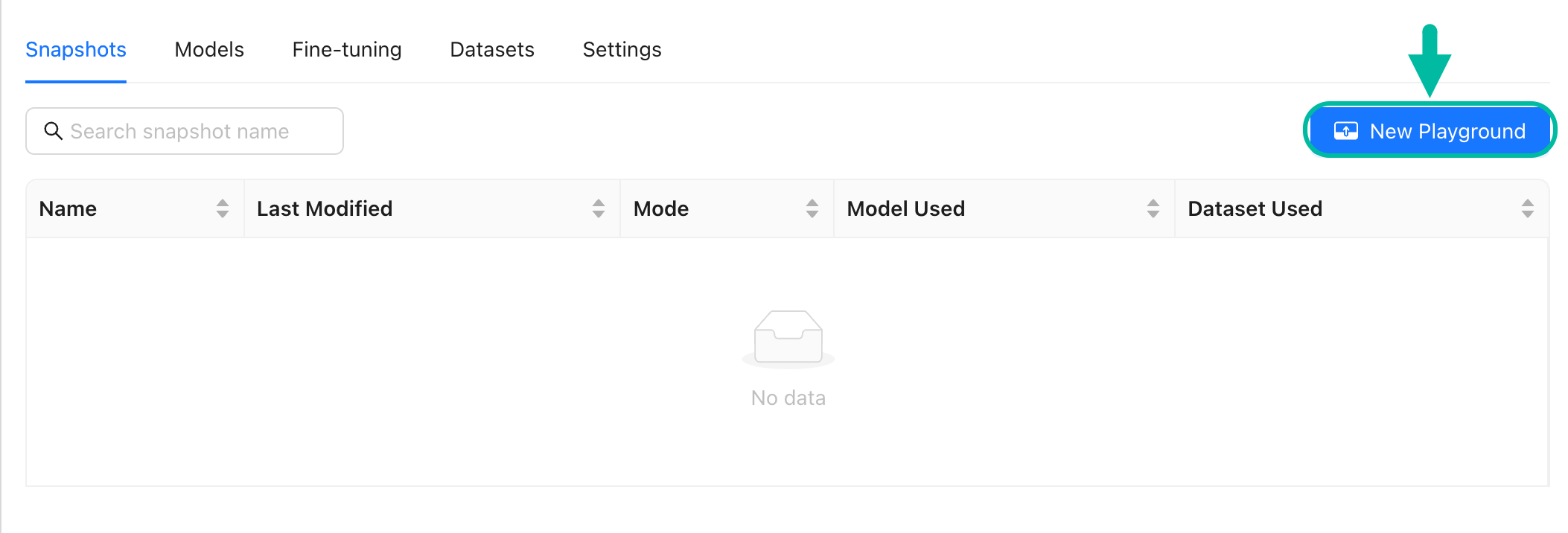
Configure Model Properties #
- Open the Select model drawer and then pick a base model from the list, such as
mpt-7b-instruct mainorLlama-2-7b-chat-hf. Both models are already fine-tuned for taking instructions.
- Select a Resource pool. Opt for the
a100resource pool of NVIDIA A100s. NVIDIA A100s are generally recommended for inference and fine-tuning However, if your resources are limited, you can use NVIDIA V100s or NVIDIA T4s. - Select Load.
Recap #
- You’ve successfully configured the playground with a base model suitable for instruction-based tasks.
- An appropriate resource pool has been selected to support efficient model operation.