Generate RAG Responses
Interacting with a Stored RAG Pipeline in GenAI Studio #
Retrieval-Augmented Generation (RAG) combines the power of a language model with external document retrieval to provide richer and more accurate responses based on a broader knowledge base.
Prerequisites #
- Access to a stored RAG pipeline connected to a data vector store.
How to Generate Responses Using a RAG Pipeline #
- Navigate to GenAI Studio.
- Select Create a new project.
- Provide a name and then select Create. You’ll see the new project in your project list.
- Select your project from the project list to open it.
- In the Snapshots tab of your project, select New Playground to open a new snapshot Playground.
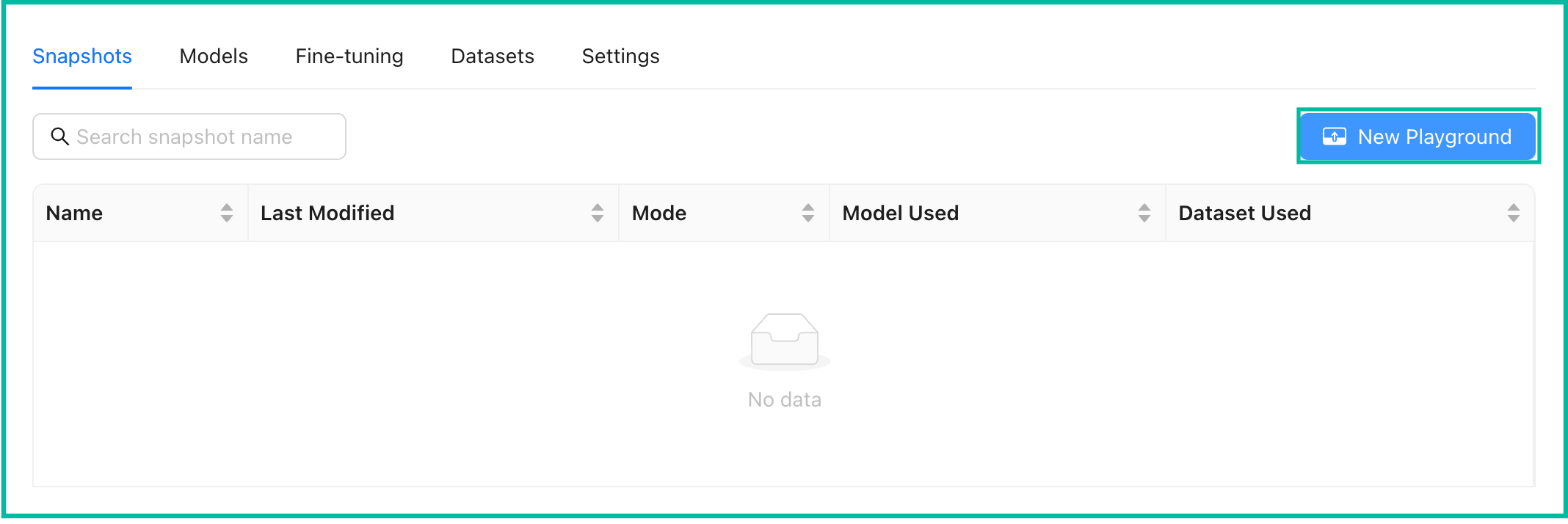
- In the playground, choose Document Retrieval from the playground type.
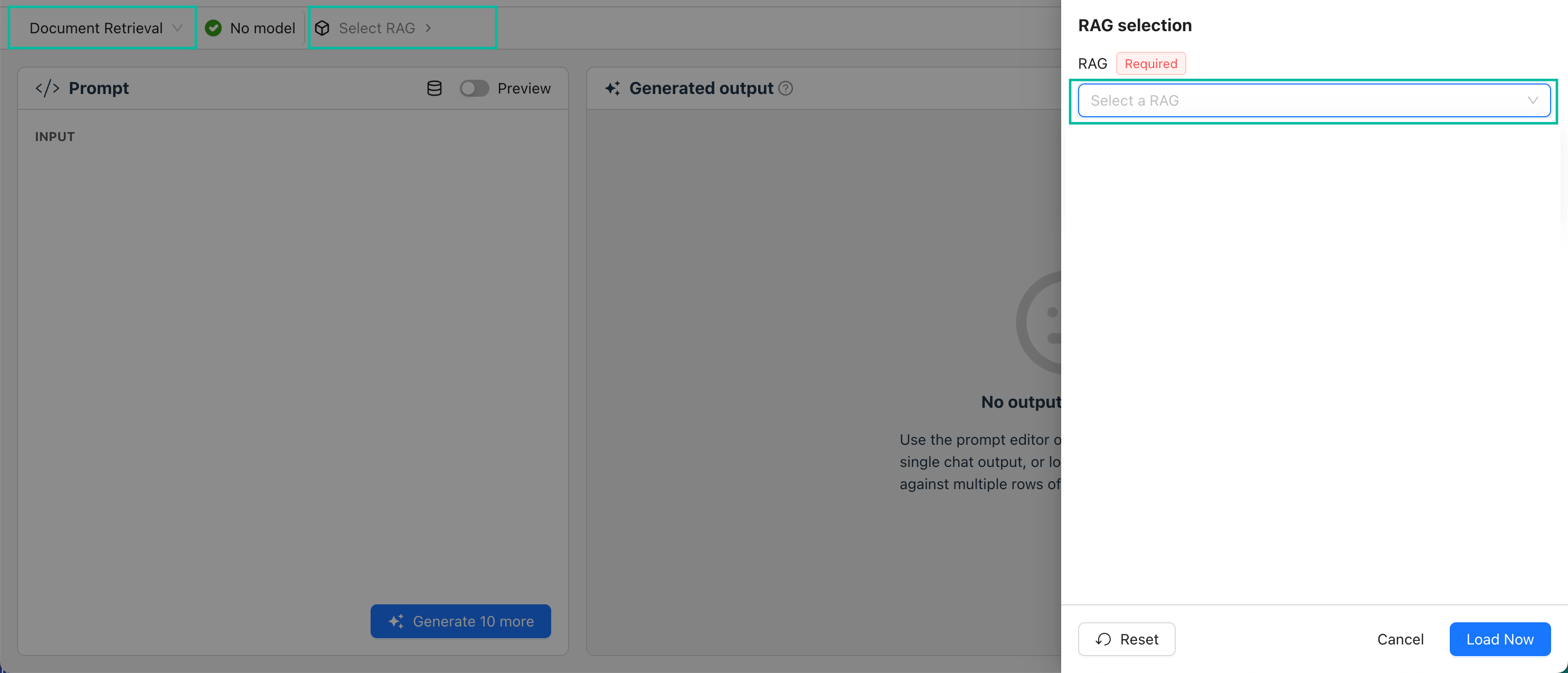
- In Select RAG, choose your RAG pipeline and then select Load Now.
- In the input prompt, type a question and then select Generate.
- GenAI Studio displays a response and the documents used to generate it.
rag.